MT6 Diagnostics
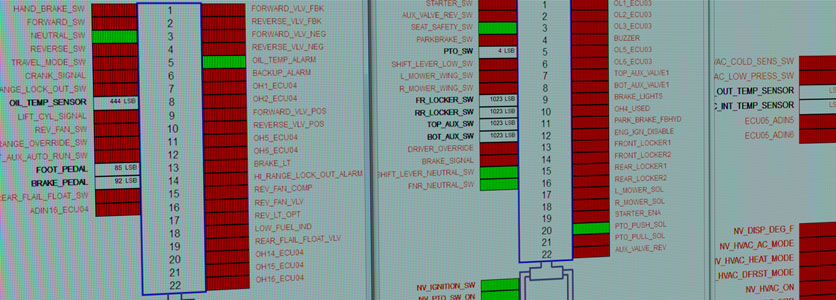
Overview
This document provides step-by-step instructions for downloading and installing the necessary software components to perform advanced service diagnostics on a Trackless Vehicles Series 6 Municipal Tractor. Once installed, you will be able to connect to integrated microcontrollers and view their operating parameters for the purpose of diagnosing problems with electronic and hydrostatic components of the MT6.
The MT6 Diagnostics package includes vendor software as well as custom programmed diagnostic files created specifically for connecting to and debugging Trackless microcontrollers. PRAN’s VisionPlex III allows you to connect to and diagnose Joystick and Logic Controller functions, parameters and controls. A license is not required and there is no time limit associated with this software. Sauer-Danfoss PLUS+1 GUIDE Service Tool allows you to connect to and diagnose hydrostatic functions. A license is not required and there is no time limit associated with this software.
Recommended System Requirements
- Notebook PC with 1 GHz processor or higher
- Microsoft Windows 7, 8 or 10 (32-bit or 64-bit)
- Local Administrator Access
- 1 Gigabyte of RAM or higher
- 125 MB of available hard-disk space
- Super VGA (1024 x 768) or higher resolution graphics card/monitor with 32-bit colors
- COM port for connecting the J1939 interface gateway cable (PRAN VisionPlex III)
- USB 2.0 port for connecting the CG150 or CG150-2 CAN-Gateway interface cable (Sauer-Danfoss PLUS+1 GUIDE Service Tool)
- Adobe Acrobat Reader v7.0 or higher
- MSXML 4.0 Service Pack 2 (Microsoft XML Core Services)
Installation Instructions
Downloads are available on the top right of this page. You have the option of downloading the full packing including software and diagnostic files or diagnostic files only. Check back from time to time for updated diagnostic files.
PRAN VisionPlex III
Please remember to uninstall any previous versions of VisionPlex before installing an updated version. The following steps will install PRAN’s VisionPlex III on your target system:
- Click the PRAN VisionPlex III – Software & Diagnostic Files link here or under downloads and choose Open or Run
- At the Install VisionPlex III? screen, click Yes.
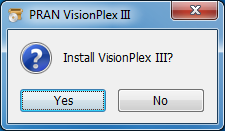
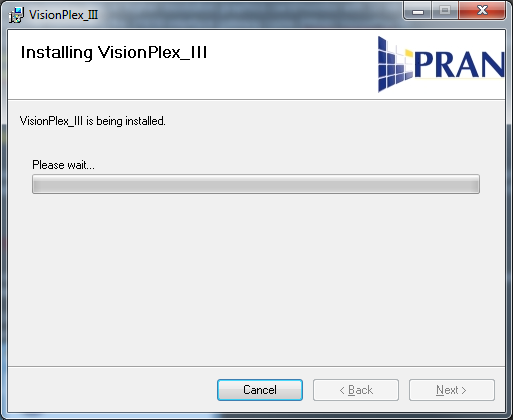
- If you are prompted with a security screen, click Yes or Allow. VisionPlex is automatically installed to C:PRANVisionPlex_III.
- You will now have a VisionPlex_III icon on your desktop to launch the program.

To begin Joystick and/or logic controller diagnostics on a Trackless MT6, connect the supplied J1939 interface gateway cable to the PC, launch VisionPlex III and choose File–>Open… Navigate to the C:PRANVisionPlex_IIIDiagnostic Files folder and open the appropriate .veh file
VisionPlex III – Diagnostic Files Update
- Click the PRAN VisionPlex III – Diagnostic Files only link here or under Downloads and choose Open or Run.
- At the Install VisionPlex III Diagnostic files? screen, click Yes.
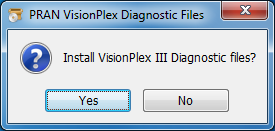
- The files will be automatically extracted to C:PRANVisionPlex_IIIDiagnostic Files.
- Click OK when the diagnostic files have been successfully installed.

Sauer-Danfoss PLUS+1 GUIDE Service Tool
The following steps will install Sauer-Danfoss PLUS+1 GUIDE Service Tool on your target system. You must have Local Administrator access and be logged in as the Windows user that will be using the service tool. If you experience permissions problems during the installation, please see your network administrator.
- Double-click on the PLUS+1_GUIDE_#.#.#.#_Service_Tool_setup icon
- At the Welcome screen click Next
- Click Next at the Plus+1TM Online information screen
- Choose I accept the agreement and click Next
- Accept the default destination location and click Next
- Click Install at the Ready to Install screen
- Click Finish at the Completion screen.
- Another Setup Wizard will launch to install the CAN-Gateway Interface (v2.0.4). Close and Exit this setup program and install the new drivers included in the CG150-2 Interface Drivers.
- At the Welcome screen click Next
- Choose I accept the agreement and click Next
- Accept the default destination location and click Next
- Click Install at the Ready to Install screen
- Click Finish at the Completion screen.
To begin hydrostatic diagnostics on a Trackless MT6, connect the supplied CG-150 CAN-Gateway interface cable to the PC, launch Sauer-Danfoss PLUS+1 GUIDE Service tool and choose File–>Open… Navigate to the MT6 DiagnosticsSauer-DanfossDiagnostic Files folder and open the .P1D file.
Technical Support
If you require technical assistance using any of the software in the MT6 Diagnostics package, please contact Paul Dickson at (519) 688-0370 x301 or paul.dickson@tracklessvehicles.com
For installation assistance, please contact Scott Rymer at (519) 688-0370 x218 or srymer@tracklessvehicles.com.